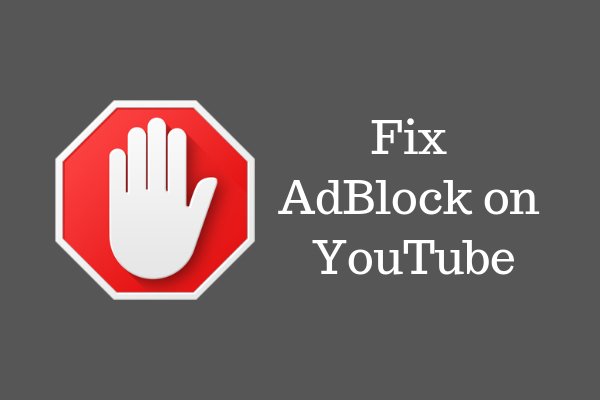Do you want youtube without ads? You can block YouTube ads on any device you use to watch online video content. All modern web browsers support plugins that disable online advertisements, and there are even YouTube ad blocker for Android and iOS devices.
Is YouTube ad blocker Legal?
YouTube ad blocker (or any other website) isn’t illegal, but many content creators rely on ad revenues to support their channels. Therefore, when viewers use an ad blocker on YouTube, the creators don’t get paid. Fortunately, there are ways to remove ads while still supporting the people who make videos.
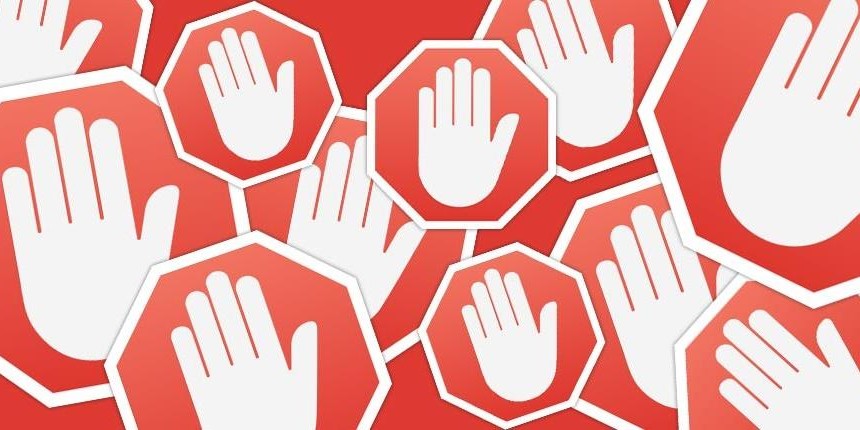
Pay to Remove Ads From YouTube
If you want to continue supporting content creators on YouTube, you can sign up for YouTube Premium, which also gives you access to exclusive shows like Mind Field and Cobra Kai. Is adblock not working on youtube? Other ways to support your favorite YouTube creators include donating directly through services like PayPal and Patreon, or via YouTube’s Superchat feature that is available during live streams.
How to Block Ads on YouTube in Chrome
To download and install a browser extension capable of blocking YouTube ads in Google Chrome:
-
Navigate to the Chrome Web Store and search for ad blocker.
-
Select More extensions to view all of the available options.
-
Select Add to Chrome next to the one you want.
How to Block Ads on YouTube in Firefox
To download and install an add-on capable of blocking YouTube videos in Firefox:
-
Select the Hamburger Menu in the top-right corner of Firefox, then select Add-ons.
-
Type ad blocker into the search box and press Enter on your keyboard.
-
Select an ad blocker.
-
Select Add to Firefox.
How to Block Ads on YouTube in Microsoft Edge
To download and install a YouTube ad blocker for Microsoft Edge from the Microsoft Store:
-
Select the menu icon (three horizontal dots) in the top-right corner of the Edge browser and select Extensions.
-
Click Try adding extensions from the Microsoft Store.
-
Click the search bar and search for ad blocker.
-
Select the ad blocker you want.
-
Click Get, then click Add extension to download and install the ad blocker.
-
If you want to block ads during private browsing sessions, go to the Extensions page in Edge. Select your ad blocker, click Details, and select Allow for InPrivate browsing.
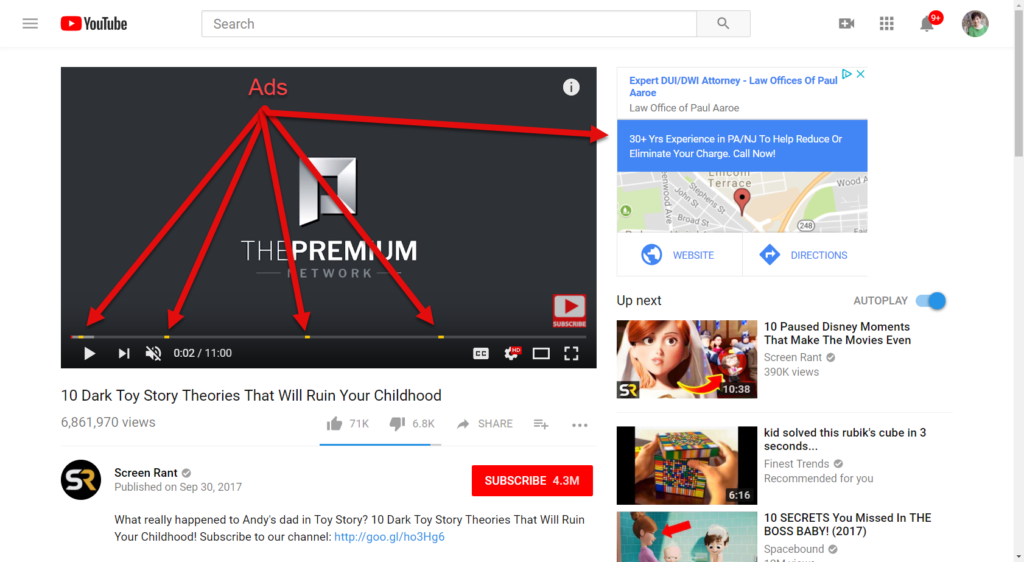
How to Block Ads on YouTube in Internet Explorer
The built-in extension store no longer works in Internet Explorer. To install an ad blocker, you must download it directly from the developer. For example, to install AdBlock Plus for Internet Explorer:
-
Navigate to the AdBlock Plus website and select Agree and Install for Internet Explorer.
Make sure you are using Internet Explorer. If you visit this site in a different browser, you will be prompted to download the wrong plugin.
-
Select Run to launch the installer. If you see another prompt, click Run again.
If a User Account Control (UAC) window pops up, select Yes.
-
Select Yes when prompted to close Internet Explorer.
-
Follow the prompts to finish the installation, then relaunch Internet Explorer and select Enable in the pop-up at the bottom of the page.
If you didn’t close Internet Explorer during the installation, you may need to reboot your computer for the YouTube ad blocker to work.
How to Block YouTube Ads on Android and iOS Devices
There are various ad-blocking apps for Android and iOS, but the easiest way to watch YouTube videos without ads is to use the Adblock Browser, which is available from Google Play and the Apple Store. You don’t need to root your Android device or jailbreak your iPhone to enjoy watching YouTube ad-free.
Doing this will permanently delete all the app’s data.
How to Block Ads on iOS Devices With Safari
If you prefer to keep using the default iOS browser, Apple allows you to block YouTube ads by in Safari using YouTube ad blocker apps. After downloading the app from the Apple Store, you need to activate the ad-blocking feature in your device’s settings:
-
Open Settings, then tap Safari.
-
Toggle Block Pop-ups to On, then tap Content Blockers.
-
Make sure your ad blocker is enabled under Allow these content blockers.