One of the most famous music platforms providing thousands of albums and songs is Spotify. There may come a moment, though, that you wish to cancel it to switch to a new service. Or, you may not be using your paid subscription enough to warrant the monthly rate. Whatever the reason you want to cancel your subscription to Spotify Premium, here’s how to delete Spotify account.
If you have already signed up for Spotify Premium and would like to cancel it or delete Spotify account, don’t worry, it’s a rapid process to delete spotify account. The best thing is that you are not tied into some form of arrangement, meaning you can delete Spotify account and resubscribe whenever you want. Take a look below to find how to delete Spotify account.
At the moment, Spotify Premium is undeniably the king of music streaming sites, but we believe some do not enjoy using the app. For starters, if you like using Apple Music because of its tighter iOS integration, we’ll get it. Let’s start; here’s a guideline that how to delete Spotify account.
How to Delete Spotify Account Permanently
The first thing you need to do to cancel your subscription is open a tab on your computer and go to Spotify account to log in if you’re not already logged in.
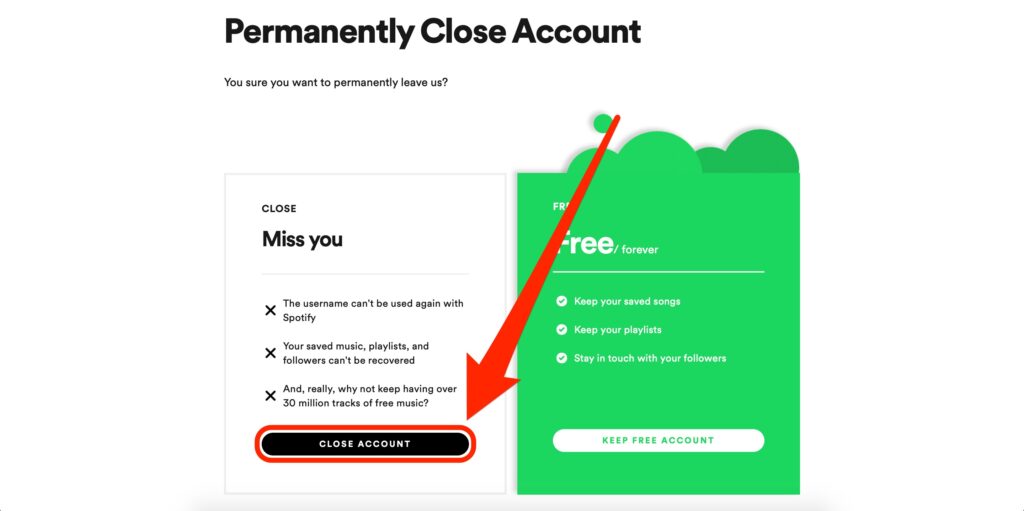
Then scroll down and press the “Cancel” button at the right. Then you will see which payment package you are signed up for and what the next billing date is. Click the button for “Change Plan.”
Spotify will then give you explanations why your premium account should be hanging on to you. All the advantages of getting a premium subscription are listed. You should press the “Go Back” button now if you want to turn back. But press on the “Yes Cancel” button if you’re sure you want to cancel.
You get your subscription cancelled now. When your paid subscription expires, you will get a date display. You will also get a questionnaire about the reason you are cancelling, which will query you. Click on the “Submit” button after providing a justification for cancelling the form.
This is all that there is to it. You have already cancelled your subscription to Spotify Premium. After the date given, which is one day before the next billing day, you will still use the premium functionality. So, cancelling your subscription immediately after your billing date makes the most sense. That way, before the subscription ends, you can continue to enjoy the premium features for a full 30 days.
It is simple enough if you want to renew your subscription. Simply navigate down to the Spotify Premium portion of the Your Account tab, and then press Renew Premium.
What is it that Spotify Premium?
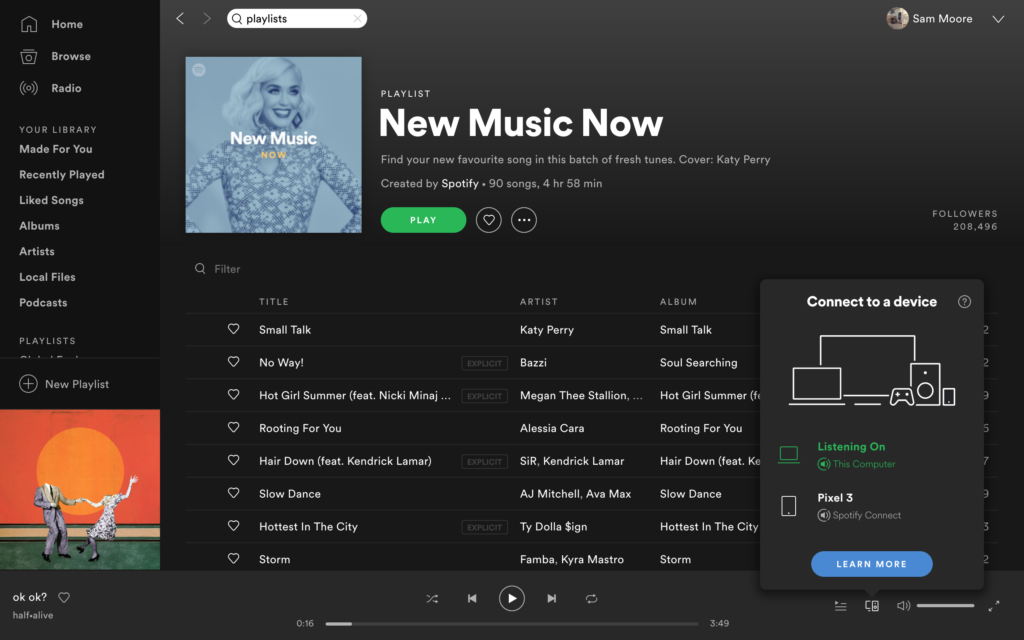
You’re already still familiar with how the app operates if you’re on the trial edition of Spotify. You’ll get ad-supported audio, and in shuffle mode, you can only play tracks. That restricts your ability to select specific songs or listen to albums and pick them.
You’ll get a few extra features if you are able to sign up for Premium.
- Choosing the music with No ads
- Unlimited skips
- Create a luxury music collection
- For offline replay, like on the Samsung Galaxy Watch, update
What should do if Spotify Account didn’t cancel?
If, with this tutorial, you don’t see the option to cancel Spotify Premium, it might mean a few things. You could already be on a free contract, but there’s nothing to cancel; you might still pay for Spotify from another account, such as iTunes, PlayStation, or your mobile phone provider.
You’ll have to go into the other account in those situations to avoid paying. In the case of your cell provider, because it’s just baked into the bill, you might not even be able to “cancel” it. At that point, I may as well enjoy the song.
How can I have Spotify cancelled?
- Firstly, on the app or online, you can log in to your account tab. For this, you’ll need your password and username.
- Check for and click on the Change Plan option under Your Plan.
- Scroll down to Spotify Free and then press Premium Cancel. This will cancel and upgrade your paying Premium subscription to a Spotify Free subscription. It involves advertisements that can be played after a certain number of tracks.
- Continue via the confirmation message, indicating that you have finished the cancellation and that Spotify Premium is no longer being charged.
- You will be shown the date on your account page when your plan will move to Spotify Free. You can still reap the advantages of Spotify Premium up until that point.
- Delete Spotify Free – You will have to notify Spotify after you have cancelled your paying subscription if you want to permanently delete your account.
When it is locked, there is no way to restore your account, so you can be sure. You should not use the same username more than once, but if you try to enter again, you’ll need a new one – then all your playlists will be lost.
To uninstall, click Account, then click the button that you want my account to close. This should trigger the close of a button named Touch. You can then complete the form with the details and press Start chat.
How to delete spotify account through web?
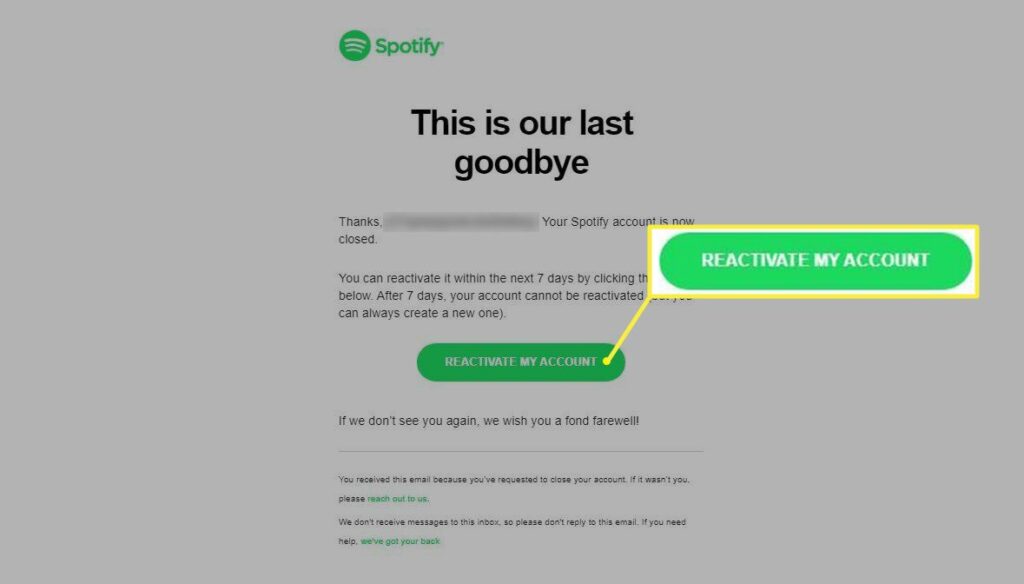
If you have subscribed to Spotify Premium directly from Spotify, in order to cancel your subscription, you would need to go through Spotify’s website.
- Log into your Spotify account.
- Pick Shift Plan under Your Plan.
- Look for Spotify Free and press the Paid Cancel button.
Notice that this approach also extends to Android, so you can take the steps above to
cancel your Premium subscription on your mobile device if you have subscribed to Spotify on Android.
Your Spotify account will still be available until you’re finished and you’ll still be able to download music. Your account will be returned to the free tier of Spotify, though. Compared to Spotify Premium, this means that you’ll be limited to some features and functionality, such as the option to stream music for offline listening. As part of the free tier, there will still be advertising, so that is something to remember.
How to Cancel iOS Spotify Premium?
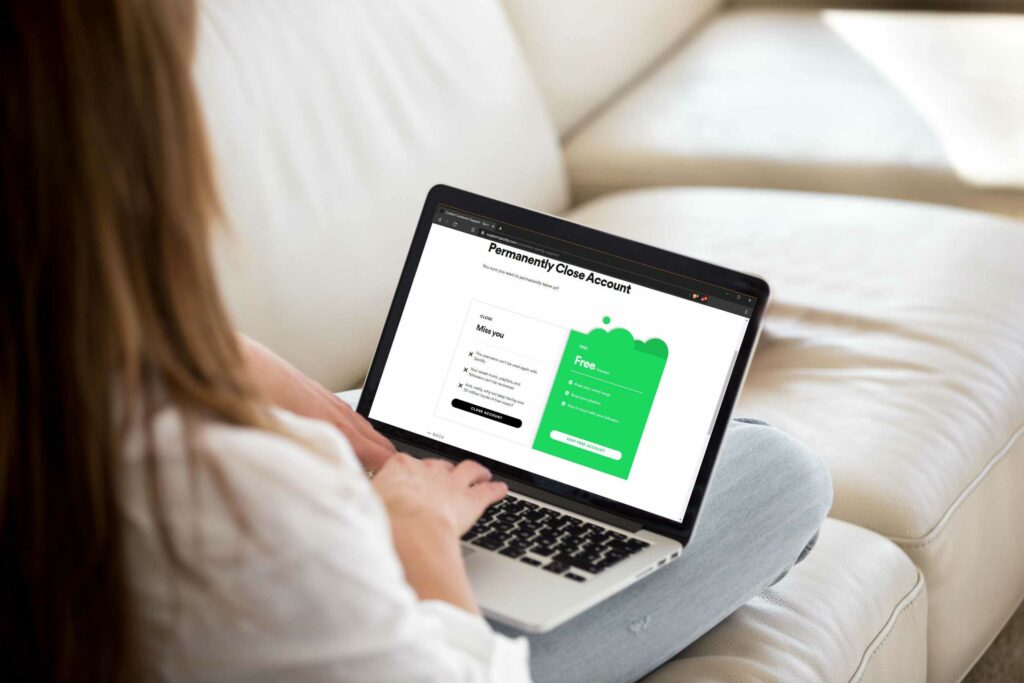
If you log in to your Spotify account on the web and you are unable to cancel your Premium subscription, it means that you have a decent chance of signing up with iTunes, but not to fear, the procedure is just as fast.
- On your iPhone or iPad, open the App Store.
- At the top right of the page, press your profile photo.
- Select Subscriptions.
- You want to see Spotify under Active.
- Tap Cancel Signup.
- Tap on Confirm.
Conclusion
Spotify is one of the world’s most popular streaming sites for music, but it is not for everyone. Cancelling or delete spotify account subscription is fast, whether you’re going to a competing service like Apple Music or Tidal, or just wanting to save a bit of cash by downgrading your Premium account to a free one.

